Google provides a ton of great resources for nonprofit organizations completely free. This includes their G Suite (Gmail, Calendar, Google Drive), as well as advertising, and video chats. Go to Google’s page for Nonprofit Management Resources and select G Suite for Nonprofits to sign up to use Gmail, Google Drive and many other resources. This program is open to all 501(c)(3) nonprofit organizations, you just need to be registered with TechSoup and Guidestar to qualify. (Not a 501(c)(3) yet? You can start with the paid version at only $5 per user per month and access all the G Suite features.)
Here are some of the best benefits that Google provides:
1. Gmail Email Accounts
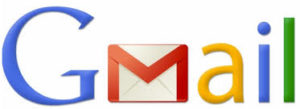 Many people like the interface of Gmail and how easy it is to use for email, so nonprofits wind up with email addresses like XYZorgCEO@gmail.com or worse, employees use their personal Gmail account for their organization work. There are two major problems with this scenario. First, it looks unprofessional and is confusing to people outside the organization. Second, if an employee leaves, the organization doesn’t have any control over that email account, and may not be able to get past emails or forward messages from that account to new staff.
Many people like the interface of Gmail and how easy it is to use for email, so nonprofits wind up with email addresses like XYZorgCEO@gmail.com or worse, employees use their personal Gmail account for their organization work. There are two major problems with this scenario. First, it looks unprofessional and is confusing to people outside the organization. Second, if an employee leaves, the organization doesn’t have any control over that email account, and may not be able to get past emails or forward messages from that account to new staff.
In addition, it makes collaborating more difficult, as each individual has their own calendar and Google Drive accounts, and they are more challenging to share.
With G Suite, you can set up an unlimited number of user accounts at your own domain, such as EmilyE@yournonprofit.org. If an employee leaves, you have complete control over the account, and can shut it down, or change the password and set it up to forward all emails to the new staff person so nothing is lost in the changeover. You can also set up an unlimited number of aliases for the account. For example, I created aliases for common misspellings of my name, and temporary accounts like jobs@yournonprofit.org.
2. Google Calendar 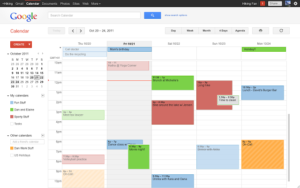
Each user has their own calendar in G Suite, and it is easy to share those calendars with others in the same organization. You can also create shared calendars, such as one calendar for the Youth Development Team, or a calendar for reserving agency vehicles. Finally, you can create public calendars to show upcoming events, and then share those calendars on your website. Each staff member can turn off the calendars they don’t normally need to see, but they are easy to access when needed.
3. Google Drive
Google Drive allows you to share files easily amongst staff members and volunteers, and with people outside the agency.
Here’s a few examples of how I’ve used Google Drive in the past:
- Created a list of all of the books the organization had on our website so anyone could check them out.
- Created a complex report for the Nebraska legislature working with 14 co-authors from across the state. All edits happened on Google Drive, and could be done simultaneously.
- Developed a set of folders for reference documents for board members, including items such as the bylaws, a contact list of board members, and past meeting minutes.
Google Drive’s word processing and spreadsheet programs are not as sophisticated as Microsoft or LibreOffice, so it is not going to be a workable solution for all documents you need, but it will save a lot of time sending documents back and forth.
It’s a good idea to spend some time thinking about what folders you will need before you start using Google Drive, so that you have a strong system to start with. Files will be easier to find later on.
4. Google Forms
Google Forms is part of Google Drive, but worth mentioning separately as it is incredibly useful. Need to send out a survey or have volunteers sign up to help out an event? Google Forms will collect all the information for you and put it into a spreadsheet. You can use check boxes, drop downs, text boxes and many other options, and Google has provided a variety of templates for common forms to help you get started.
5. Google Hangouts
Google Hangouts is an easy to use chat and video chat program built right into Gmail. You can have a private video chat with up to 10 people, and no one needs special software or a new account, as long as they already have a Google account. You can also text chat or audio call with other Hangouts users easily. You can even place voice calls using Hangouts to any telephone number, great for calling internationally.
6. Google Ad Grants
Google offers nonprofits $10,000 a month in free advertising. Sound too good to be true? It really is free advertising, but you’ll have to put some time in to make it of value to you. Most nonprofits sign up but find they aren’t using anything close to that amount of advertising. It will take some learning to use it effectively, but you can get help from a marketing expert to get started.
Ready to get started? Google provides instructions to create your account.
Setting up a good campaign takes some planning. In general, more specific terms will work better for you. This blog walks you through how to choose good keywords.
7. YouTube Nonprofit Program
YouTube, also a part of Google, also has a nonprofit program that lets you insert “donation cards” into your videos. (Here’s a video demonstrating donation cards.) These cards let users make donation to your organization with zero transaction fees, but you won’t get any contact information about the donor. Other people can even add these donation cards to their videos and collect donations for you. You can also insert links to your website donation page, which means an extra step for the donor, and that a fee will be charged, but gives you the tremendous advantage of having their contact information.
Here’s a good summary of how to work with the YouTube Nonprofit Program.
If you aren’t taking advantage of these various programs from Google, you should consider them, as they’ll help you organize your work and bring in more supporters. (I wasn’t paid by Google to write this blog post, I just want to help organizations succeed with these useful tools.)
Need help setting up these programs? Contact me for more assistance at ingrid@ingridkirst.com or (402) 730-2532.

